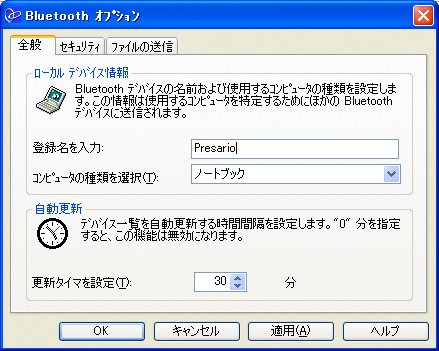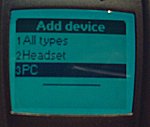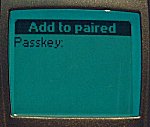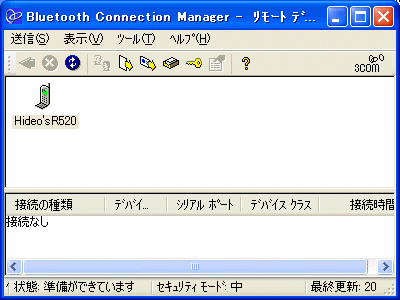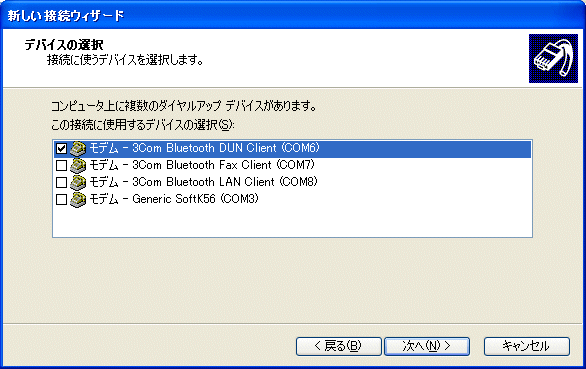Bluetoothによるデータ通信
(WindowsXPノートパソコン)
BluetoothによりWindowsノートパソコンとGSM携帯電話を接続し、データ通信する場合の実例です。Bluetoothは無線接続の一種で、徐々にハイエンドの携帯電話に搭載され始めました、
ここでは、以下のような環境を例に説明します。
- WindowsXPノートパソコン
- 3Com Bluetooth PCカード 3CRWD6096-JP
- GSM携帯電話 Ericsson R520m
1.Bluetoothカードのインストール
Bluetoothカードをスロットに差し込み、説明にしたがってドライバをインストールします。
2.Bluetoothカード用ソフトウェアのインストール
Bluetoothカード付属の"Bluetooth Connection Manager"をインストールします。
3.セキュリティーの設定
Bluetooth Connection Managerを起動し、「ツール」ー「オプション」でセキュリティーの設定をします。
a) 登録名の入力
適当な名前を付けます。
b) パスワードの設定
16桁以下のパスワードを設定します。
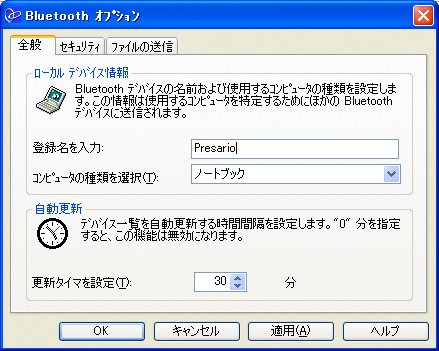 |
 |
| 名前の登録 |
パスワードの登録 |
4.携帯電話の設定
GSM携帯電話本体を設定します。
・携帯の名前の設定
携帯電話を認識できるように、名前を付けます。
|
Settings-PhoneName |
4.ペアリング
GSM携帯電話とパソコンを接続できるように設定します(ペアリング)。
携帯の「Extra-Bluetooth-Operation mode」をONにします。
「Extra-Bluetooth-Paired devices-Add device- Phone initiated-PC」を押します。
検索が行われ、PCが見つかると「Passkey」を聞かれますから、Bluetooth Connection
Managerで設定したパスワードを入れます。
これで、携帯にPCが登録されました。同時に、PCのBluetooth Connection Managerに携帯が登録されているはずです。
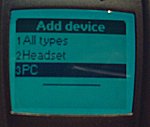 |
 |
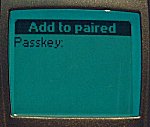 |
 |
| Add device |
PCが見つかりました |
Passkeyを入力 |
登録完了 |
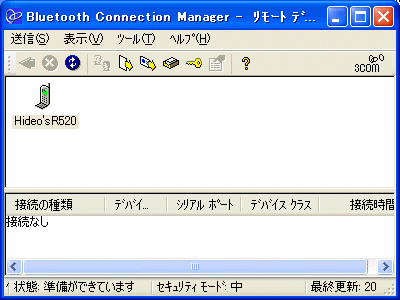 |
| PC側でも、携帯電話が登録された |
5.接続の設定
接続の設定をするときには、モデムとして「3Com Bluetooth DUN Client」を選択します。あとは、通常の設定と同じです。
携帯と接続するときは、「Extra-Bluetooth-Discoverable」を押して、接続を有効にします。
なお、Bluetoothは電力消費が激しいので、Operation Modeは"Automatic"にしておくとよいでしょう。
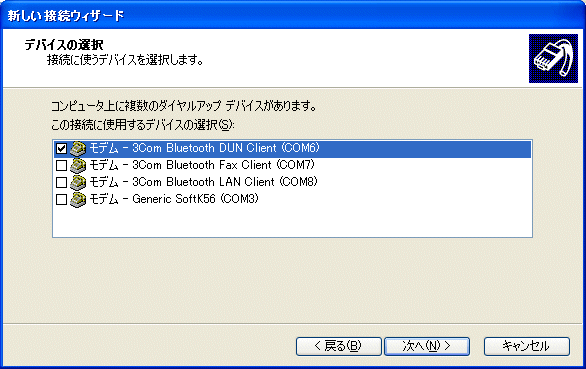 |
| モデムには「3Com Bluetooth DUN Client」を選択 |
[トップページ]